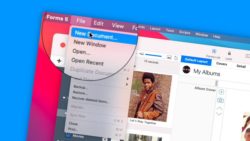Tap Forms 5 Tips & Lessons
-
Classes on Tap Forms 51 Lesson
-
Getting Started with Tap Forms 54 Lessons
-
Creating Databases in Tap Forms 519 Lessons
-
Create New Database Documents
-
Manage your Database Documents
-
Creating Form Categories
-
Creating New Forms
-
Viewing Sample Forms and Copying Forms
-
Creating Fields and setting Field Type
-
Change Field Properties in a Form
-
A Quick Look at Field Types
-
Creating Calculated Fields in a Form
-
Creating Pick Lists for Fields
-
Viewing Records in a List
-
Single-Column List View
-
View Records in a Multi-Column View
-
View Records in a Calendar View
-
View Records in a Photo Grid View
-
Viewing Records with the Map View
-
View Records with the Chart View
-
Working with Layouts
-
Setting Placeholder Text and Tab Order
-
Create New Database Documents
-
Working with Records in Tap Forms 54 Lessons
-
Relating Records in Tap Forms 53 Lessons
-
Settings and Security Options in Tap Forms 54 Lessons
-
Sharing Options in Tap Forms 53 Lessons
Create New Database Documents
Learn how to create new Database Documents for your Tap Forms 5 forms.
A database document is where Tap Forms 5 stores all of your forms. With Tap Forms 5, you can create multiple database documents to hold your different forms. Maybe you’d like a personal database document for your personal forms and a work document for your forms related to work. See how to create database documents in Tap Forms 5 in this short video.
Video Transcript (video also has closed captions):
In this video, we’re going to look at how we create database documents in Tap Forms 5. These database documents are where we hold all of our different forms. Let’s see how we create database documents in Tap Forms 5 on the Mac. Let’s go to my Mac.
So as I mentioned, a database document is where all of your different forms are stored. So I have all of these different forms here on the left side. These are stored in a database document called My Forms. I am actually looking at My Albums here. So that is why it says My Forms, My Albums.
To create a new database document to store your forms, all you have to do is go up under File, and then you’re going to see New Document. Now, before I do that, what I’m going to do is I’m going to close this database document here, so then it’s just not showing when I create a new document. So now I just go back up under File, and then we go over to New Document.
From here, what we need to do is we need to name our document. So let’s just call this one work. This is where all of my work forms are going to be. I save it, and from here, we have my new database document.
Now I do not have any Forms in here. So now what I need to do is I need to create a new form, and I’ll talk a little bit more about this and another lesson, but that’s all we have to do to create a database document. And again, this database document can be comprised of multiple forms. When we close a database document, let’s go ahead and close this; what we’re able to do is view all of our different database documents. I want to open up my work one; I just double click on Work, I want to open up My Forms, I double-click on my Forms. I want to throw one away; I just select it, so let’s go ahead and select work; if I want to throw this away, I just go down to the trash here, and it’ll throw it away.
It’s all we have to do to create a database document. Again, we just go up to Fileinand the menu bar go to New Document. And from there, you name your database document, and then it’s going to open up that database document. You can start creating your different forms for that specific database document.
So that’s how we create database documents in Tap Forms 5 on the Mac.