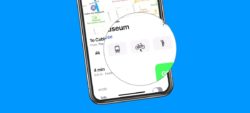Cycling Directions
See how to get cycling directions in the Maps app on the iPhone.
With the Maps app on the iPhone, you can now get cycling directions from one location to another. With cycling directions, you can see the elevation your are ascending or descending, as well as tell the Maps app to avoid hills and busy roads. See how to get cycling directions in the Maps app on the iPhone.
Video Transcript (video also has closed captions):
In this video, we’re going to look at how we can now get cycling directions in the Maps app on the iPhone. This was introduced with iOS 14. Let’s take a look at cycling directions in the Maps app on the iPhone. Let’s go to my iPhone.
Now, the first thing we need to do is we need to go to our Maps app. So I’m going to say over to the left until I find my Maps app. Now what we need to do is we need to get directions. When we get directions, we’re able to choose cycling directions.
So let’s say I wanted to go from the Stinking Rose, this is a restaurant over in San Francisco, a garlic restaurant, over to the cable car museum. All I need to do is just go and search for my first place here. So let’s go with the Stinking Rose. I want the one in San Francisco here. So now I just tap on this, and it brings me over to the Stinking Rose.
Now what I need are directions. So now I go down to Directions here, and now I type in my other location. This is going to be the cable car museum. I tap on my location, and we go to the cable car museum. I found it here. So now, all you need to do is just tap on it. And we can see, we have both of my places in here.
Now, right now, what it’s going to do is it’s going to take me from the cable car museum over to the Stinking Rose. I want to go in the opposite direction. So now I tap on the arrows here to flip this around. Now we’re going to go from the Stinking Rose to the cable car museum. This is basically how we get directions.
Now I tap on route, and it’s going to give me a route. But we have a new option here for routes – cycling. Now, this is not available in all cities. This is why I showed you with San Francisco. It isn’t available in my local town of Holland, Michigan. So you may not see this available depending on what city you’re searching.
To get cycling directions. I tap on this, and now we can see we have cycling directions. It’s going to take me seven minutes. It’s about a half a mile away, and there’s about a 150-foot climb. I can also see that I’m using shared roads and a side road as well as it may require walking.
I do have different routes here. When I swipe up, you’re going to see I have another route here. This one’s a little bit longer. I can avoid hills and busy roads. Let’s see what happens when I try to avoid hills. Being this is San Francisco, I go over to the right. I turn on, avoid Hills. It recalculates it, and we can see we have roughly the same directions here. This one’s a little bit longer here.
To see the route, I just drag this down, and now I can see the route. I can actually see both routes here. When I’m ready to go, I just tap on Go, and it’ll give me directions to the cable car museum.
So that’s how we can now get cycling directions in the Maps app on the iPhone. Basically, we just get our directions, like we always did. But we’re going to have one more option when we tap on Route; what we’re going to be able to do is tap on cycling. From there, we’re going to have cycling directions. It’s going to tell us our elevation as well as the type of roads that we’re going to be riding on or cycling on. We can tell it to avoid hills as well as avoid busy roads.
So that’s how cycling directions work in the Maps app on the iPhone.