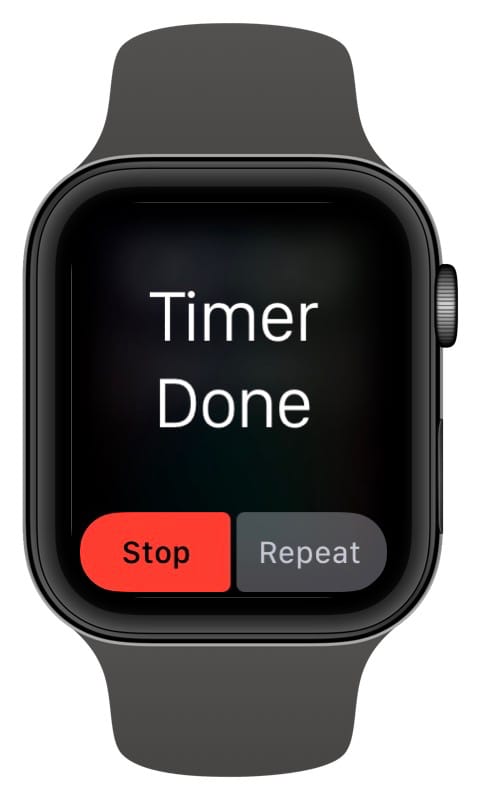Apple Watch Tips & Lessons
-
Getting Started with your Apple Watch12 Lessons
-
20+ Tips for Making the Most of Your Apple Watch
-
Which watchOS am I using?
-
How to update watchOS
-
3 Tips to get you Started
-
Getting Around the Apple Watch
-
Access and Managing Notifications
-
Access the Control Center
-
Change the View of your Apps from Grid to List on the Apple Watch
-
Shutdown, Restart, and Force Restart your Apple Watch
-
Change the Orientation on the Apple Watch
-
Favorite Apps on the Apple Watch's Dock for Easy Access
-
All About the Apple Watch Control Center
-
20+ Tips for Making the Most of Your Apple Watch
-
Introduced in watchOS 105 Lessons
-
Apple Watch Basics12 Lessons
-
Apple Pay on Your Apple Watch
-
Mirror your Apple Watch to your iPhone
-
Force Quit an App on the Apple Watch
-
Always On Settings for your Apple Watch Display
-
Tips for using the Apple Watch Control Center
-
Organize your Apple Watch Apps when in Grid View
-
Select and enter Network Passwords with your Apple Watch
-
Erase your Apple Watch
-
Change the Sound and Haptic Settings on the Apple Watch
-
3 Simple Tricks To Turn Off your Apple Watch Always On Display
-
Apple Pay on the Apple Watch
-
Unlocking your Apple Devices is EASIER Than Ever With these tips!
-
Apple Pay on Your Apple Watch
-
Apple Watch Faces5 Lessons
-
Apple Watch Apps and Settings14 Lessons
-
Manage Apple Watch Apps
-
Access Apps through the Dock on the Apple Watch
-
Send Messages on the Apple Watch
-
View Weather Forecasts on the Apple Watch
-
View Calendar Events on the Apple Watch
-
Stop Apple Watch Timer Alerts with a Press of the Digital Crown
-
Read and Create Mail Messages
-
Make Phone Calls on the Apple Watch
-
Measure your heart rate and ECG
-
Medical ID, Emergency SOS, and Fall Detection
-
Set Up and Use Apple Pay on the Apple Watch
-
How to use your Apple Watch as a Flashlight
-
Apple Watch Return to Clock
-
Add Stop as a Reply for Messages on the Apple Watch
-
Manage Apple Watch Apps
-
Activity and the Apple Watch5 Lessons
-
Lessons for Older Versions of Apple Watch1 Lesson
Stop Apple Watch Timer Alerts with a Press of the Digital Crown

Learn how to stop a timer on your Apple Watch with the push of the Digital Crown.
My wife and I have been cooking a lot more than we used to. For those who have been doing the same or like to cook, the Apple Watch provides a helpful Timer app that ensures we don’t forget whatever’s in the oven until it’s burnt to a crisp. Setting the timer is easy from the app’s interface, but even easier is using Siri: hold the Digital Crown and say, “Set a timer for 8 minutes.” If you can get the timing right, you can also lift your wrist and have Siri set a timer. This is great for when you are wearing an oven mitt, and you can’t push the digital crown to get to Siri. But what about when the timer goes off? You have the mitt on. You can’t tap your Apple Watch to dismiss it. There’s a no-look alternative you may not have known about—press the Digital Crown once (if the display is active) or twice (if the display is dimmed) to stop the timer. This is a new trick that I am learning to use. I hope you find it helpful too!