
macOS 13 Ventura superguide: Everything you need to know
Apple released the first version of macOS Ventura to Mac users on Monday, October 24. Here’s what you need to know about the new features, whether they will run on your Mac, and how Apple’s apps including Mail and Safari will be changing.
The Ventura name maintains Apple’s recent tradition of giving every version of macOS a name in addition to a version number. As usual, the name is taken from a landmark or area in California as has been the tradition since Mavericks launched in 2013. Prior to that, large cats were used as names for Apple’s Mac operating systems (Jaguar, Lion, etc.). This time the version number will be 13 (unlucky for some, but that didn’t stop Apple from calling the 2021 iPhone the iPhone 13).
Update 11/9: macOS 13.0.1 is now available including two security updates and bug fixes.
macOS Ventura: latest version
Apple unveiled its plans for macOS Ventura during the WWDC 2022 keynote on June 6 at 10 a.m. PT. The final version of the Mac operating system arrived on Monday, October 24. As with previous releases, it became available for download at 10 a.m. PT.
Less than a month after macOS 13 Ventura arrived Apple issued an update. The latest version of macOS Ventura is macOS 13.0.1 and it arrived on Macs on November 9, 2022.
The macOS Ventura 13.0.1 update includes bug fixes and two security updates. The security updates includes fix for an issue where a remote user could cause unexpected app termination or arbitrary code execution.

macOS Ventura: Latest beta version
Apple is currently working on the macOS 13.1 beta with developers and public testers.
It appears that macOS 13.1 will include the new Freeform app, which is a digital canvas app that users can collaborate on – it will also be available on iOS and iPadOS.
macOS Ventura: Compatibility
Apple has confirmed that the following Macs are supported by macOS Ventura:
- MacBook models from 2017 or later
- MacBook Air models from 2018 or later
- MacBook Pro models from 2017 or later
- Mac mini models from 2018 or later
- iMac models from 2017 or later
- iMac Pro (all models)
- Mac Pro models from 2019 or later
- Mac Studio (all models)
This means the following Macs, which were previously supported by Monterey, have now fallen off the list:
- iMac (models from 2015)
- MacBook Air (models from 2015 and 2017 models)
- MacBook Pro (2015 and 2016 models)
- Mac mini (2014 models)
- Mac Pro (2013 model – cylinder/trash can)
- MacBook (2016 model)
The 2014 Mac mini was sold until 2018, the ‘trash can’ Mac Pro until 2019, and the 2017 MacBook Air was sold until July 2019. We had thought that Apple wouldn’t remove those Macs from the supported list, since people might have purchased the model just such a short time ago. At least they will still be supported by macOS Monterey for at least two more macOS generations. See: This is how long Apple supports Macs. To find out if your Mac will support Ventura read: macOS 13 Ventura compatibility: Can your Mac run the latest version?
Some of the Macs that are supported by Ventura may not support all the new functions. Read: New macOS features that will only work on the newest Macs.
Wondering how Ventura compares to Monterey? Read macOS Ventura vs Monterey.
macOS Ventura: Known issues
While the macOS 13.0.1 update fixes some bugs it’s not known what these were.
- Malwarebytes has flagged an issue with Ventura that it claims “disables security software”, which appears to be related to the inability to grand Full Disk Access to the software. According to Malwarebytes “Apple is aware of the issue and has said that it will be fixed in macOS Ventura version 13.1.” Malwarebytes does offer a fix for the problem.
There are no other known bugs or issues with macOS Ventura. We’ll update this section as they arise.
macOS Ventura: New features
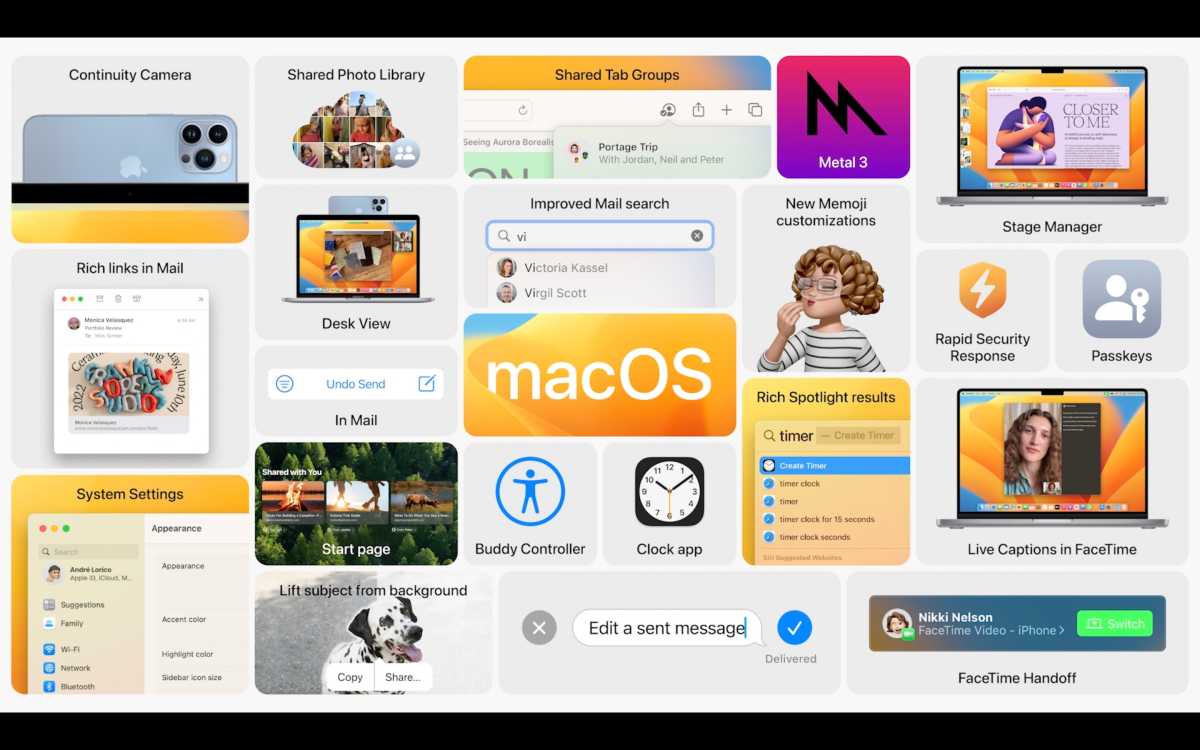
Stage Manager
Continuity continues to evolve with the introduction of Stage Manager – a new way to manage your desktop clutter that reminds us a little bit of Spaces, because it allows you to organize working areas and hide them away, albeit at the side of your screen, rather than the top. Here’s how to use Stage Manager to organize your windows.
Continuity Camera
Another continuity-related feature allows you to use your iPhone as a webcam as well as Handoff a FaceTime call from your iPhone or iPad to your Mac. Continuity Camera is a great way to benefit from the superior camera on the iPhone. One really impressive feature is Desk View, which displays two views to the person you are calling – your face and your desk. Using the iPhone camera means that Mac users can benefit from features like Portrait mode and Centre Stage and the new Studio Light feature. Read about how to use your iPhone as a webcam for your Mac.
iCloud Shared Photo Library
You can now set up an album in Photos that lets you select up to five people that can all add photos and videos and quickly share them with each other. Here’s how to set it up on your iPhone, iPad, and Mac.
Spotlight
Apple’s method to search your Mac – Spotlight – also received a revamp. Quick Look allows you to preview files and you can search photos by location, objects, people, and more. Live Text improvements mean that you will be able to search text within images and videos. Users will even be able to create a new document, start a timer, or more, from within Spotlight. More information here: How Apple has improved Spotlight search in Ventura.
Reminders
In macOS Ventura, Apple has added several new features to make Reminders more helpful. You’ll be able to see your reminders grouped by time and date, you will be able to pin a list and save lists to be used as templates. Read about the new features in Reminders here: Reminders in macOS Ventura.
System Settings
System Settings is the new name for System Preferences. A name that iOS users will likely feel at home with. Read about how Apple has revamped System Preferences in macOS Ventura in our in-depth article. We also discuss Mac preferences that have a new location in Ventura’s System Settings, including Storage, Hot Corners, Extensions, Mission Control, Appearance, Time Machine and Warranty Information.
Background noises
You can play soothing white noise on your Mac in Ventura, including the sound of rain, the ocean, or a stream. Read: How to play soothing white noise in macOS Ventura.
Gaming
Expect gaming on the Mac to truly take off (well Apple does anyway). Apple says that every new Mac will be able to run AAA games “with ease”. Improvements in Metal 3, MetalFX Upscaling, and Fast Resource Loading API should benefit game developers.
AirPods
In macOS Monterey and earlier, users didn’t get to control much of the AirPod’s settings, but that’s changing in Ventura. When Ventura launches users will finally get access to the full complement of AirPods settings, just like in iOS. Read more here: Full AirPods settings coming to your Mac.
macOS Ventura: App updates
Over the years at the same time as Apple has updated the Mac operating system it has also made changes to various apps that ship with the Mac, and we can expect more this year. Several new features are coming to Safari and Mail along with updates to Weather, the Clock, new accessibility tools (such as Live Captions).
Mail now has improved search, but probably the most anticipated feature will be the ability to cancel delivery of an email after clicking send (we imagine there is a time limit here) and also schedule sending an email. Both are features offered by third parties, but it’s good to see them coming to Apple’s email software. Read How to unsend and schedule e-mail in Apple Mail for more information.
There is some confusion over the inclusion of the Hide My Mail feature, which should mean that it isn’t a requirement to share your email with third parties. Initially, Apple referred to the feature, but this has since been erased from the webpage describing email features in Ventura, at least in some countries. Hide My Email isn’t new to Ventura – it arrived in Monterey in 2021, but in Ventura Apple was expected to extend it to third parties.
Messages
Like its iOS counterpart, Messages on the Mac will allow users to edit a message once sent and recover accidentally deleted messages.
Safari
Passkeys will be generated as a more secure means of identifying you and are associated with Touch ID or Face ID. These will replace passwords. Apple claims that “Passkeys are unique digital keys that stay on the device and are never stored on a web server,” therefore they are more secure because it is impossible to leak one, or for anyone to phish one from you.
You may like to read about what to expect from Apple in 2022 as well the latest information about iOS 16.



