
Best web browser for Mac
We spend a lot of our time on browsers. Whether it’s using communcations apps to talk with friends, family or colleagues, searching for things online, streaming entertainment, using services for work or doing a bit of shopping. So, it makes sense that you’d want to use a browser that can make this experience as good as it can be. Many people stick with Safari on their Mac, as it’s already there and works well. But, if you’re willing to look beyond Apple’s favoured child, then there are plenty of interesting alternatives available. With this in mind, we round up the best alternatives to Safari and see what they have to offer.
If you want to increase the privacy and security on your browser then you should also read Best VPN for Mac and How to use a VPN on your Mac.
Safari
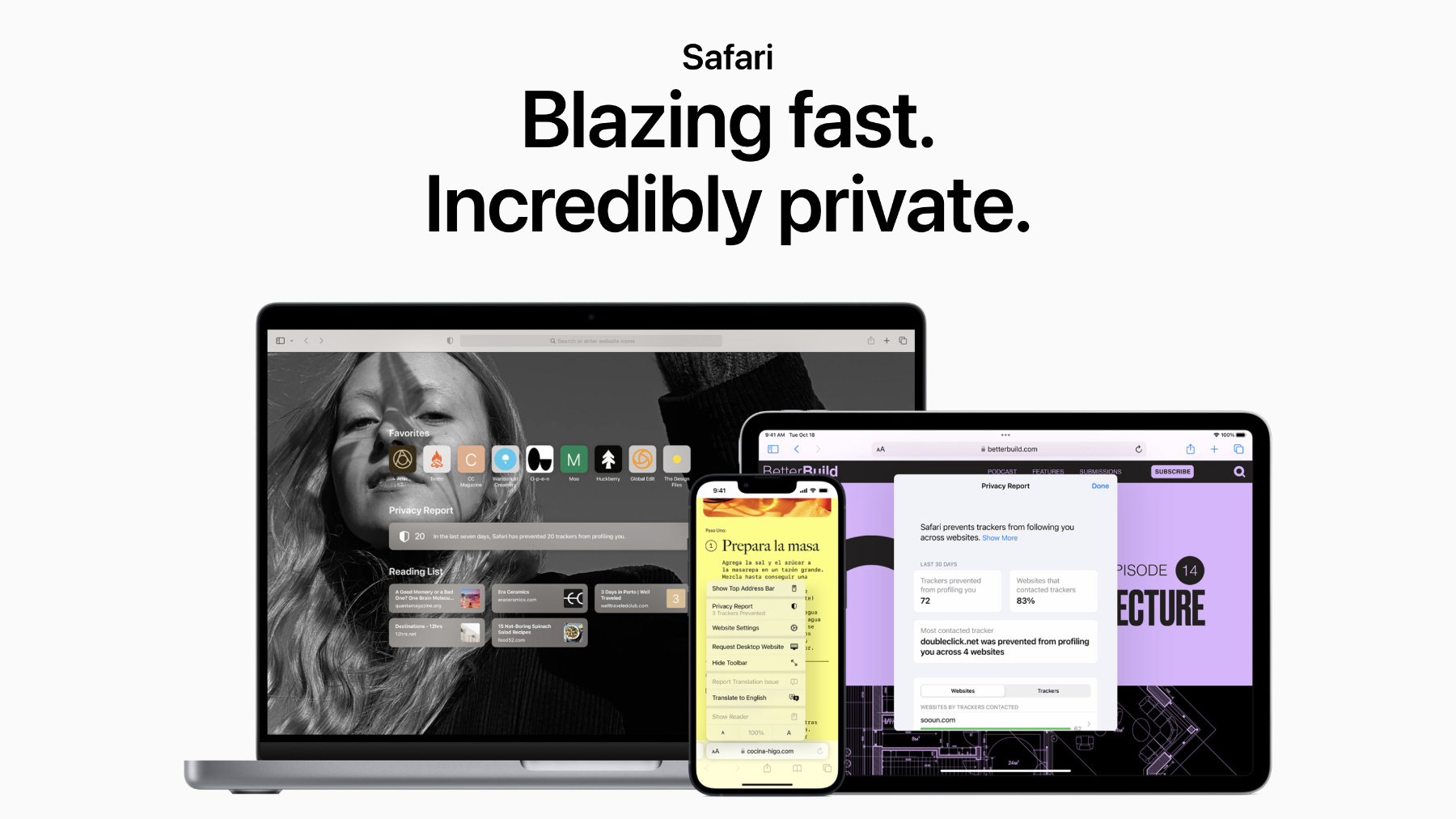
Pros
- Built-in to every Mac
- Syncs very well with other Apple devices
- Good performance
Cons
- Less extensions that Chrome-based rivals
- Doesn’t play well with non-Apple devices
Apple’s Safari browser has been around for a long time, and over the years it’s been improved to the point where it’s now a very solid choice for most people. As you’d expect, it boasts the standard features found on most modern browsers, including bookmarks, tabbed browsing, a password manager, private browsing options, a dark mode, read later list, plus a Shared with You section on the Home page that lists links you’ve been sent in Messages.
The reading mode is still one of Safari’s hidden gems, as it turns any webpage into a clean, clear article devoid of ads, links, and other distractions. There’s also now the Quick Note feature which, as the name suggests, allows you to instantly grab text or images from a webpage and have them appear (complete with links) in the Notes app.
With macOS Monterey, Apple introduced Tab Groups, a feature that gained even more capabilities in Ventura. It is a handy feature that allows you to collect particular tabs together by a category of your choosing, so you don’t have to search for them among your other open tabs. This is useful if you’re planning a holiday, event or researching another interest. Best of all, the Group Tabs sync to Safari on your iPhone, iPad or other Macs. Apple built on this in macOS Ventura by making these Tab Group shareable, so you can send them to friends, colleagues or family who can instantly see all the pages and links – perfect if you’re all collaborating on a project. You can also pin tabs within these groups and give them customised start pages too.
Privacy is an important part of Apple’s offering, with Intelligent Tracking Protection there to stop advertisers from watching what you do. This is accompanied by anti-fingerprinting settings that prevent sites from looking at your hardware and software configuration to work out who you are online, plus security features that block sites that could contain malware.
The newest weapon in this armoury is PassKeys. This is an encrypted login that seeks to eventually do away with passwords althogether. It’s a little fiddly to set up initially, but after that it’s very easy to use. You can check out more details in our how to use PassKeys guide.
There’s also full integration for Apple Pay, making it easy to buy items online either through the Touch ID sensor in Macs with Touch Bars or via your iPhone. See our How to use Apple Pay on a Mac for more details.
In its current form Safari is better than ever, and that’s before you start exploring the available extensions that can increase its capabilities even further. The truth is, the best browser for your Mac is probably already installed.
Google Chrome
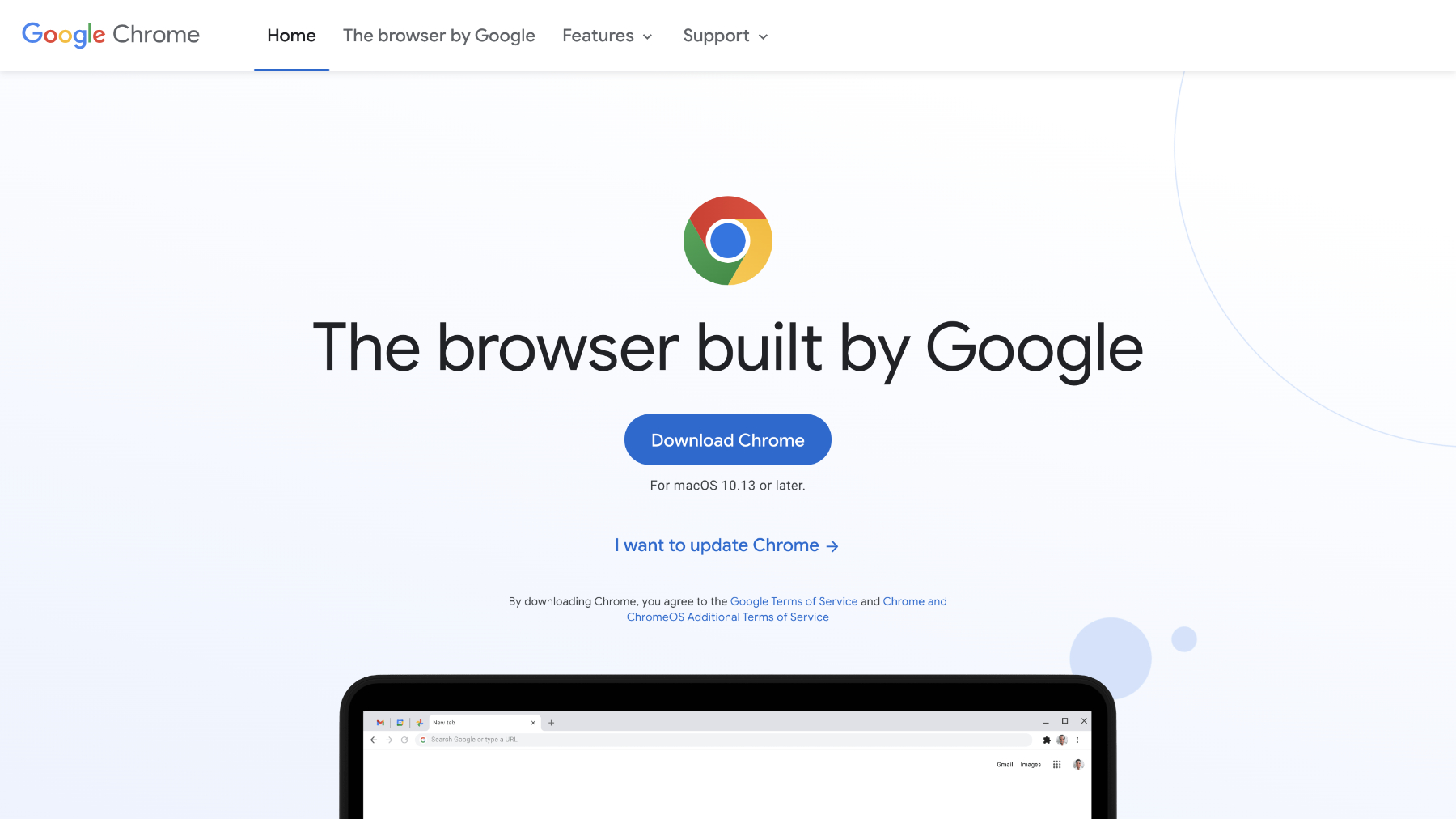
Pros
- Huge selection of extensions
- Fast
- Cross-platform
- Loads of features
Cons
- Traditionally a memory-hog
- Requires Google account
Google’s Chrome remains the world’s most popular desktop browser by quite a margin, although that does encompass Windows users too. This success isn’t hard to fathom, as Chrome is an excellent tool which has an entire ecosystem of plug-ins and extensions, ranging from privacy monitors to ones that fix your grammar.
Multiple tabs are handled very well, although it can lead to RAM being hogged by Chrome if you like to leave a huge amount open at the same time, but this is often true of most browsers. Google has recently addressed this though, allowing users to now set memory and energy use filters that should improve performance.
In use, it’s fast. Pages are rendered quickly and there’s a global setting for the zoom, which can be handy if you find text a bit small on modern sites.
As you’d expect, being a part of the same family, Chrome dovetails effortlessly with Google’s online apps – Drive, Docs, Calendar, Photos, Translate etc – allowing users to launch them from an app tray in the menu bar. You can also utilise the extensions available to create reminders directly from the browser thanks to the likes of Google Keep. A new feature we’ve found very helpful is a quick price comparison guide that’s built right into the browser. Great way to save money when shopping.
The extensions are the things that differentiate Chrome from other browsers, with a bewildering 150,000+ to choose from. You can use password managers like Dashlane, discount coupon checker Honey, Grammarly to improve your writing, and so much more. To see our pick of the crop read Best Chrome extensions. As with Safari, there’s also a group tabs feature in Chrome that can keep your window tidy and make it easy to quickly find related webpages among your open tabs.
Password storage is secure, and you can keep your payment details in Chrome so that it’s easy to make payments online, albeit not through Apple Pay.
Google uses high-levels of security to ensure you don’t access sites that contain malware and also isolates each tab to prevent any kind of cross infection should you stumble into something nasty.
Of course, this is Google we’re talking about, so you’ll be giving your data directly to the company as you use Chrome, including your online habits, so just be sure you’re ok with that before you begin.
Edge Chromium
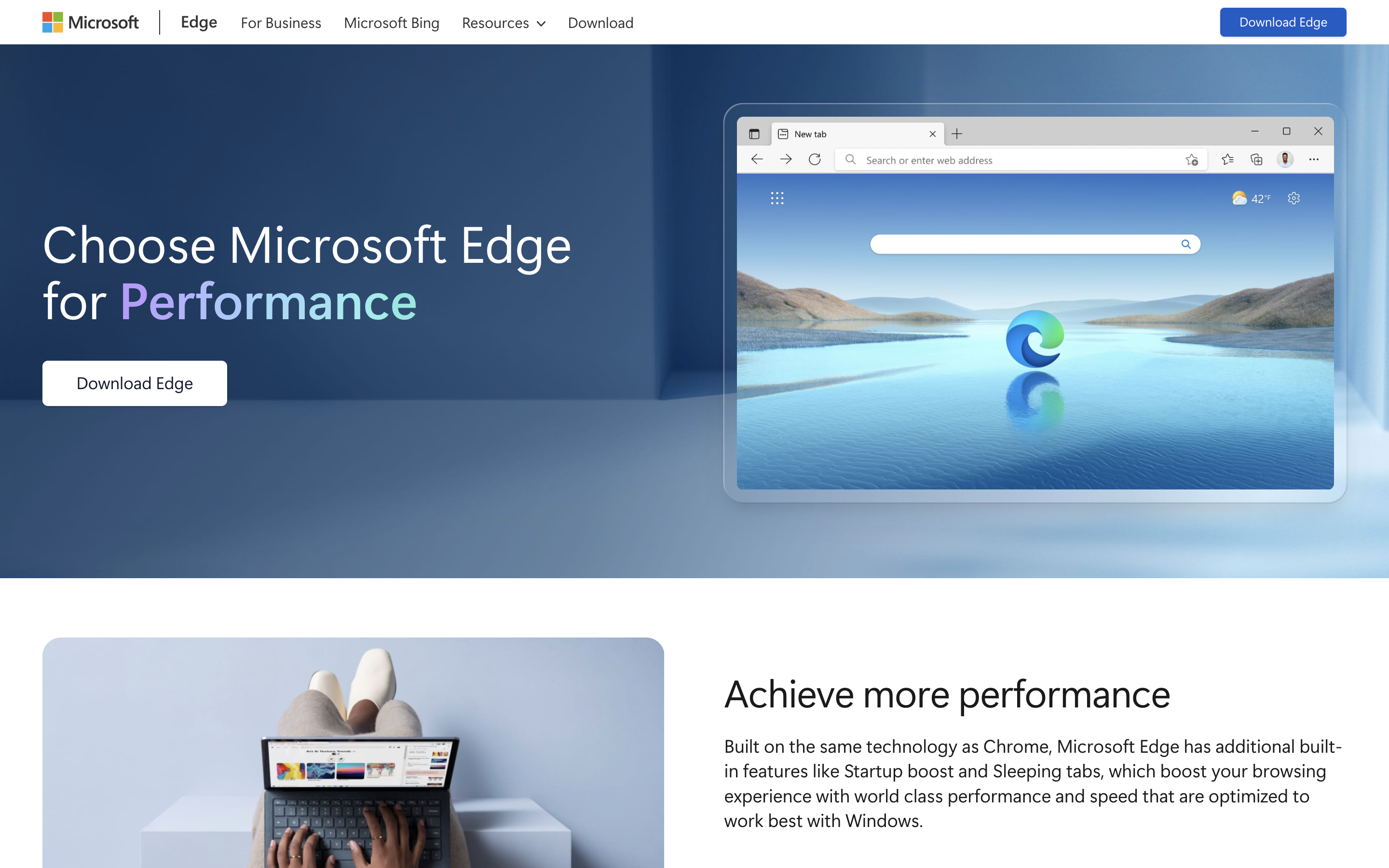
Pros
- Uses Chrome extensions
- Built-in PDF editor
- Quick access to Microsoft services
Cons
- Design can be cluttered
- Works best with Microsoft account
Microsoft initially launched Edge with its own engine, but after a while decided to adopt the Chromium one that drives Google’s Chrome browser. Since then, the app has grown into a very good option for the those who want the Chrome experience but with it’s own distinct flavour.
The design on Edge is modern and tidy, albeit a little cluttered at times, with plenty of powerful features built into the main menu. Collections opens up a side bar where you can drag web pages or add notes. It’s a great way to use Edge to plan for a trip or research a major purchase. Alternatively you can use the Tab Groups that are similar to the ones on Safari and Chrome. These are displayed on the tab bar along the top, with ones you’ve assigned to group all colour coded so you can see them instantly. Then, if you want to focus on something else, click the group name and all the tabs are collapsed into that, ready to reopen when you want to see them again. Vertical tabs also lets you instantly switch the open tabs from along the top of the page to a list in a column on the left. It’s a nice little feature that can make it easier to find what your looking for quickly.
You’ll also find a reader mode that reduces a page down to just the words, plus Edge can read aloud the contents if you prefer that approach. A very useful addition is a built-in PDF editor that can make filling out online forms a doddle, and the Web Select feature allow you to copy and paste contents from a page while retaining all of the formatting.
As with most major browsers, Edge has a password manager that can store you details for web sites and online accounts, plus it offers a Password Health and Password Monitor feature so you know if your details could be compromised.
If you use Outlook, then you’ll find the quick access to mail, calendar appointments and To Do items very handy. Those with a Microsoft 365 account can also launch free versions of MS Office apps from within the browser, much like with Google apps on Chrome. There’s also a grammar and spelling checker borrowed from Microsoft 365 that helps improve your writing when online in Edge. This new Editor works across social media sites or pretty much anywhere you can enter text.
Microsoft also includes various privacy features, all of which can be tweaked in the settings, plus you have access to the thousands of extentions that come with Chrome. If you’ve dismissed Edge in the past as just Internet Explorer with a facelift, we think you should reconsider that opinion.
Firefox
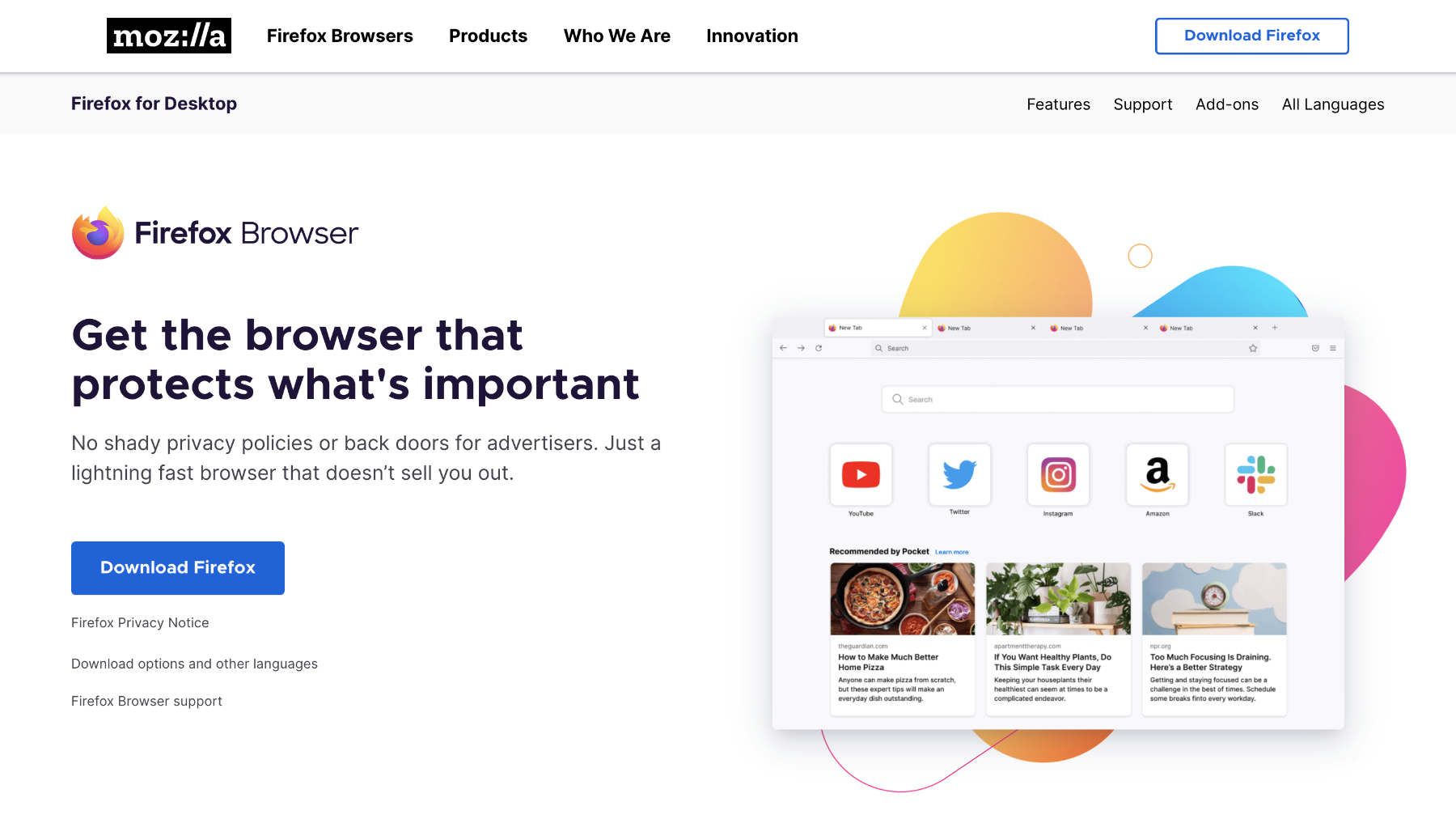
Pros
- Focus on privacy
- New Firefox view feature
- Loads of themes and plug-ins available
Cons
- Not as many features as Safari or Chrome
Another stalwart that’s received some much-needed spit and polish recently is Firefox. There was a time when this was one of the major players in the browser field, but time hasn’t been kind to Mozilla’s creation and Google Chrome has been one in particular that tempted people away. That’s a shame, as today’s Firefox version is slick, smart, and provides a worthy alternative to its higher profile competitors.
Mozilla takes privacy seriously and has a range of features to keep you safe online. Tracking Protection stops websites from following you around the web and collecting data that can be used to serve ads. There’s also ad and script blocking that speed up webpage loading times. There’s even an extension that sandboxes Facebook so it can’t follow your activities around the web. Whatever the tweaks under the hood, our experience with the app proved it to be rapid and reliable.
Firefox has always been a browser that lets you personalise things, so be sure to take a look at the various themes and extensions available that can decorate the menu section of the browser or add additional features. The menu bar itself has a number of functions that you can easily access by dragging icons onto it, providing quick links to things such as emailing links, saving the page to Firefox’s Pocket app to read later, or sending pages directly to your phone.
Some new features worthy of note include a built-in PDF editor, plus Firefox View which allows you to pick up on your Mac from whether you may have been on a webpage on another device. A bit like Handoff on Safari.
The extensions might not be as plentiful as they are on Chrome, but there’s lots of useful add-ons that can tailor your Firefox experience to just the way you like it. Mozilla also offers various tools such as Relay (similar to iCloud Private Relay) that creates email alisases you can use for signing up to online services or giving to people that you don’t want to know your real address. A VPN that can hide your location, plus Monitor that watches out for password breaches that may have included any of your accounts and passwords.
It may not be the force it once was, but there’s plenty of life left in Firefox yet.
Opera
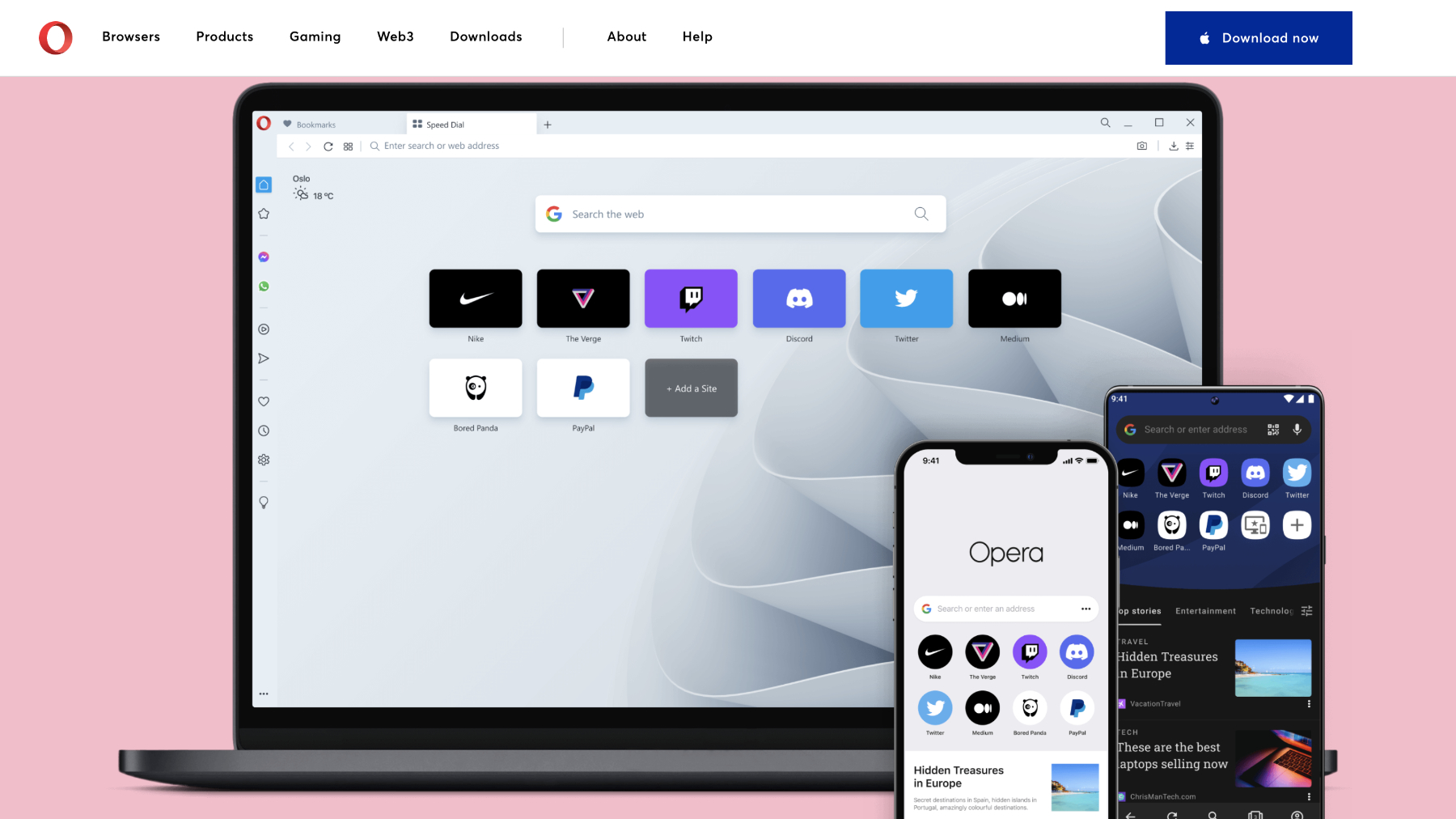
Pros
- Quick access to messaging apps
- Free VPN
- Group Tabs and Pinboards
Cons
- Interface can look busy
Opera is built on the same foundations as Chrome, giving it a familiar feel in terms of features and performance. That doesn’t mean it’s a clone with a different badge though, as the app comes with some interesting design choices and handy tools that make it a solidly modern browser.
The first is a column on the left side of the screen that contains shortcuts to various options. Top of the list are Facebook Messenger, WhatsApp, Telegram and Instagram, all of which can be logged into and used while browsing the web. There’s also an option to add a Twitter account too, all of which is very useful if you don’t want to keep picking up your phone.
Another icon is for My Flow, an Opera specific feature that allows users to send webpages directly to their iPhone. At the bottom of the column are three dots that open the options menu. In here you can add or remove lots of other icons that take you to your bookmarks, a news section that collates the latest stories from your favourite outlets, a speed dial for commonly used sites, and plenty of other goodies.
Opera also has some privacy tools that make life easier when browsing, including a built-in ad blocker and a free VPN. The latter is great for keeping yourself safe when using public WiFi, even if the choice of server locations is limited.
Extensions are available in aplenty, thanks to the Chrome heritage, as are themes to personalise the aesthetic. You can also use Workspaces now, which is essentially the same as Group Tabs in Safari. Here you add new Workspaces (giving them names and choosing a relevant icon), then open various tabs in each one. This means you can quickly switch between themed webpages, simplifying things and stopping you having a million ones open at the same time. There’s also Pinboards, which is essentially a built-on version of Pinterest that lets you collect images from around the web and build them into mood boards.
If you’re looking for a browser that not only protects your privacy online, but also reduces the need for other apps on your system, Opera has much to offer.
Brave
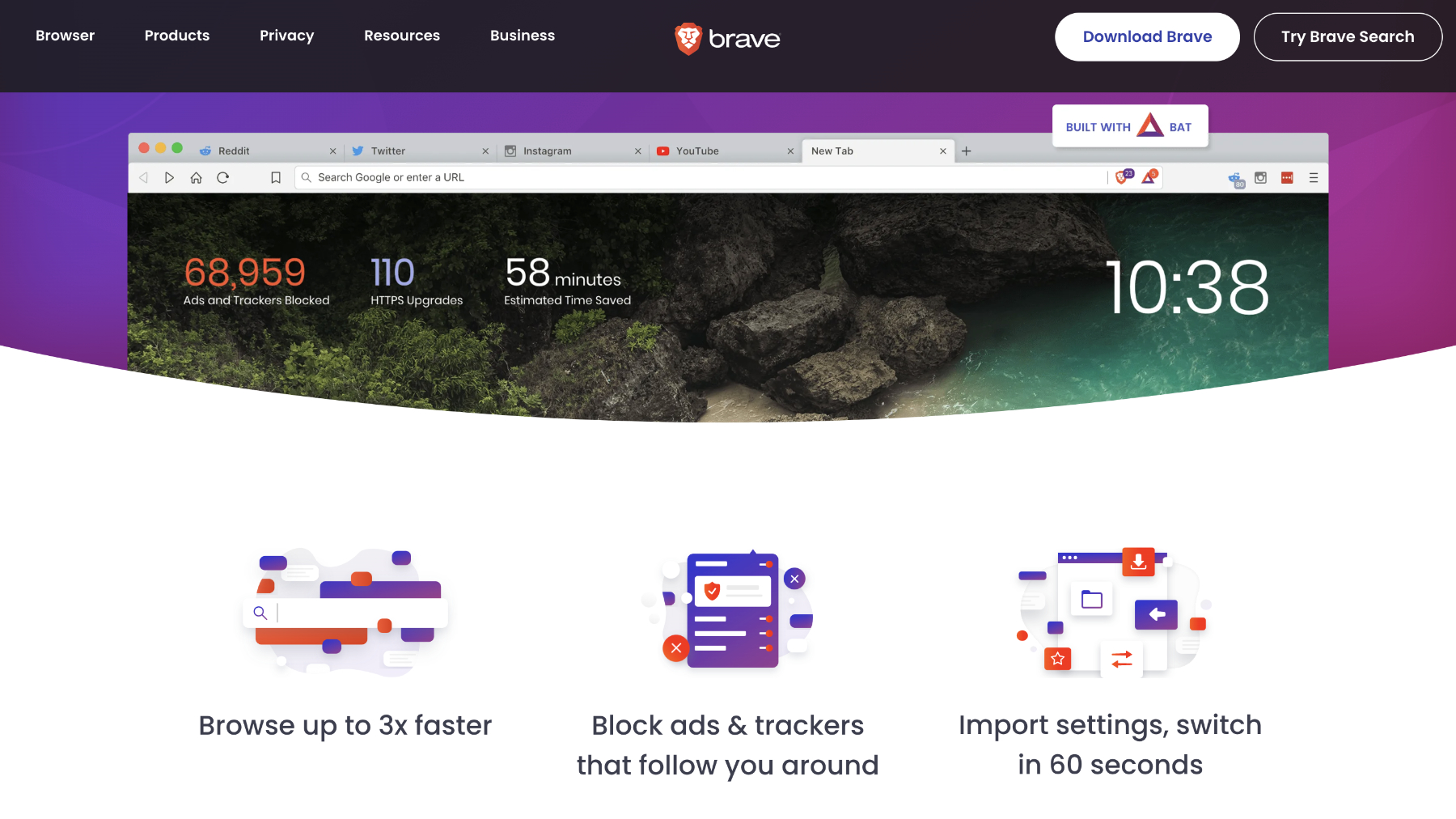
Pros
- Great privacy features
- Ad-free browsing
- Fast
Cons
- Limited features compared to Safari and Chrome
- It can be a bit obsessed with Crypto currencies
Brave is a relative newcomer when compared to all of those listed above, making its debut as recently as 2016. Since then it’s gone from strength to strength, powered by its focus on removing all ads from the pages you visit. From a creator’s point of view this can be problematic, as most sites (including this one) rely on advertising in order to pay the writers and technicians who produce the content you’re reading. But for consumers, the freedom from intrusive ads can make the web a place where you can breath once more.
Brave takes things one step further by giving users the option to view ‘privacy-respecting ads’ that will pay them for the honour. This is all done via the Brave Rewards scheme, which is an innovative idea and has the added bonus of allowing users to essentially pay tips to sites they enjoy.
All that aside, Brave is a slimline app that speeds its way around the web. You’ll find plenty of settings to hone its performance to your whims, plus there’s the normal collection of password managers, bookmark menus, and accompanying mobile apps that can sync your profile. You can also avail yourself of a built-in Crypto wallet, plus there’s a Brave VPN, although that will cost you $9.99 per month or $99 for a year.
Brave offers its own Independent Search function that won’t track your enquires, there’s a private video-conferencing feature, the new Playlists capability with which you can compile videos and tracks from the web and have the playlist automatically available to enjoy on your iPhone, plus a customisable news feed that again won’t track your reading activities online. Have you gotten the idea yet? Brave is all about privacy, but not at the expense of functionality.
As it’s built on the Chromium engine, you’ll find all the normal Chrome features, but without some of the ads and tracking behaviour. Whether you support the idea of a total ad-blocking browser or not, there’s little argument that Brave gets the job done in style.
Vivaldi
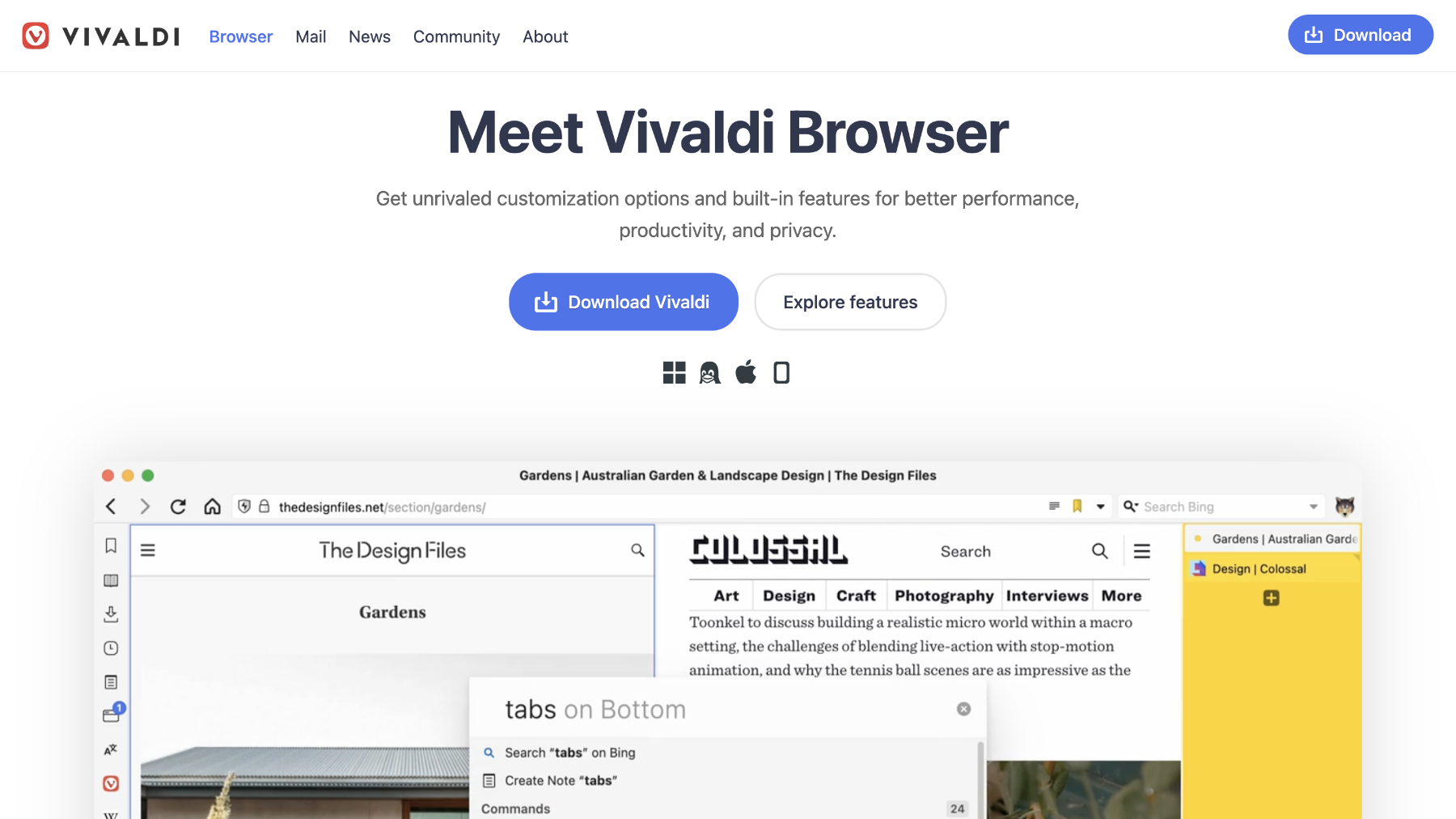
Pros
- Fast performance
- Swiss army knife approach to app integration
- New features added regularly
Cons
- Almost too many features
- No iOS app
There’s a good chance you haven’t have heard of Vivaldi, or at least the browser rather than the 17th century Venetian composer. It’s a name you should familiarise yourself with though, as the company was started by Jón von Tetzchner, who co-founded Opera back in 1994.
Vivaldi has some two main focusses: privacy and customisation. So, if you want to take control of your browsing experience in a granular fashion then it may well be the grail at the end of your quest.
At its heart, Vivaldi is similar to Opera as it uses the Chromium engine. This gives it the advantage that you can use Chrome’s plugins. Where it differs is in its attitude to your data. Once you set up a password on your Mac you can sync your devices (only macOS, Windows, Linux or Android at present) knowing that everything in protected by end-to-end encryption that not even Vivaldi can see. Abusive ads that track you are blocked by default and there are various other settings to minimise any intrusions to your privacy.
Like Opera, Vivaldi has a side bar containing various options such as downloads, bookmarks, history, plus a few innovative options. One is Notes, which allows you to quickly jot down information without having to leave the browser and you can even include screenshots. This is great if you’re researching something or just want to remember a quote. You can also create tab groups and stack them on two levels in the menu bar. That’s not all though! Vivaldi lets you set whether the tab bar appears in the traditional vertical position at the top of the page or move it to the the flanks or along the bottom. You can also open multiple tabs at once in a split screen view, so you can work on them at the same time.
Web panels is another clever feature, in that it enables users to setup mini versions of webpages that can be accessed by clicking on its panel name. This is best suited to messaging services but also for Twitter and mobile optimised sites, as they will fit into the single column view.
You’ll also find further options in the bar across the bottom of the page, including the ability to capture a screenshot, adjust the zoom level via a slider, turning off images and videos on a page, as well as a comprehensive list of page actions you can instantly enable or disable by clicking a tickbox.
Vivaldi is now offering integrated Mail and Calendar apps that can help you stay organised without ever needing to leave the browser, plus the Vivaldi Translate feature means you can look up words and phrases not in your native tongue, but without Google getting to see what you’re translating.
Keeping the open source spirit alive is the recent integration of Mastodon, the federated alternative to the hate-filled Twitter bonfire of Elon Musk’s vanity.
There’s so much to explore in Vivaldi and it keeps growing at a steady pace. It might be one of the newest browsers around, but we think it could well be the way they all go in the future.
Avast Secure Browser
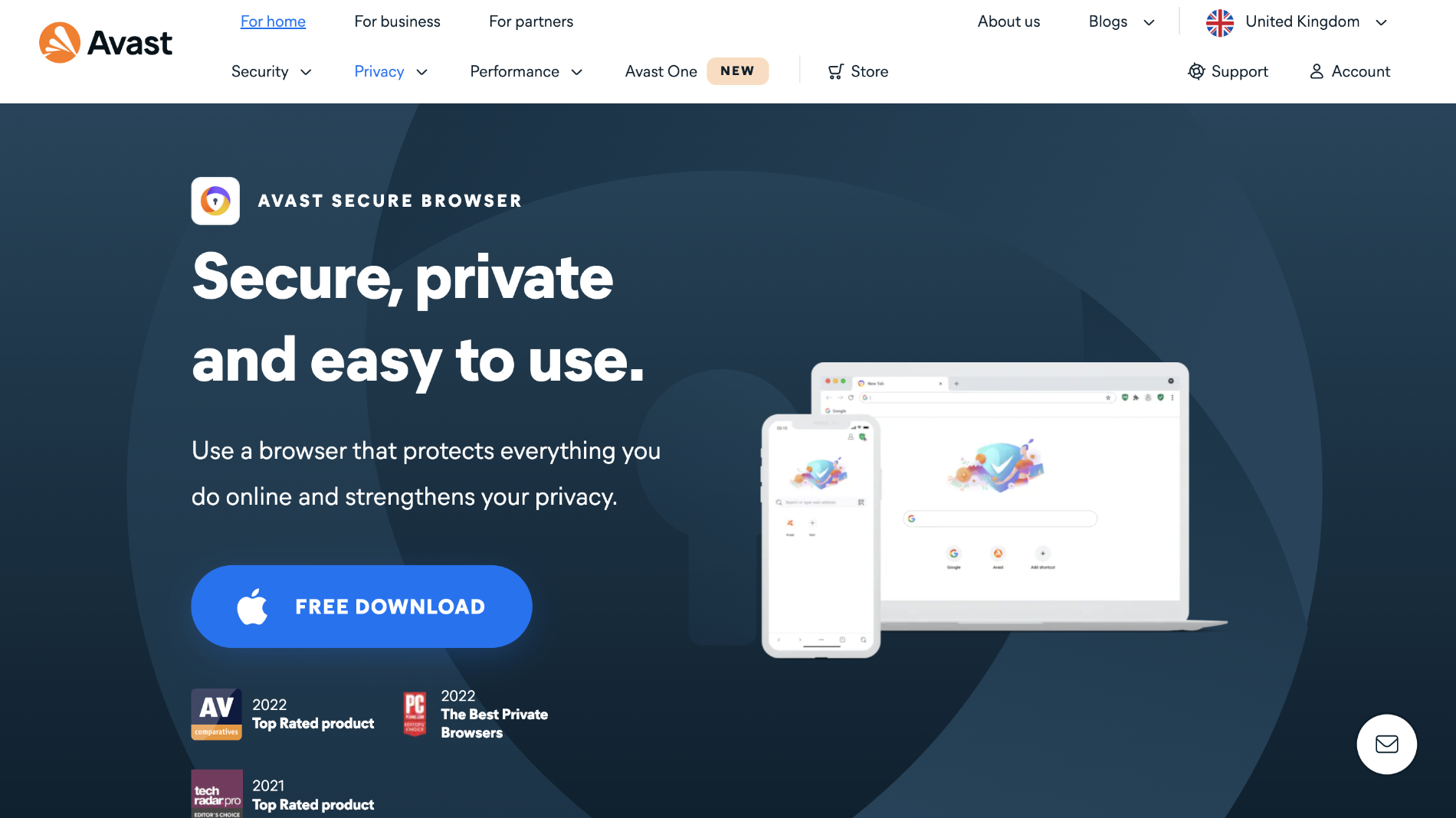
Pros
- Slim-line and secure
- Built-in VPN
Cons
- A bit basic
Although this browser remains in a beta stage at the moment, it’s another interesting option to those looking for a Chrome-style browser but with beefed up security and privacy. Avast is a name that will be familiar for anyone who has looked at antivirus software in the past, and its putting those years of data security to good use in its Secure Browser.
Using the built-in tools you can have your browsing protected by the included VPN, manage and monitor your passwords, stop trackers from using digital fingerprinting techniques to identify your device, plus a variety of other security features.
Of course, as the Chromium engine is underneath, you can use all the standard Chrome features such as bookmarks, private modes, dark modes, not to mention the wide wealth of extensions available. Syncing all of your data and settings across devices is also available, with the Avast Secure Browser also available on iOS.
It doesn’t have the bells and whistles of Opera, Vivaldi or Brave, but if you want a fast, simple, secure browser for your Mac, it’s well worth a look.
Duck Duck Go for Mac
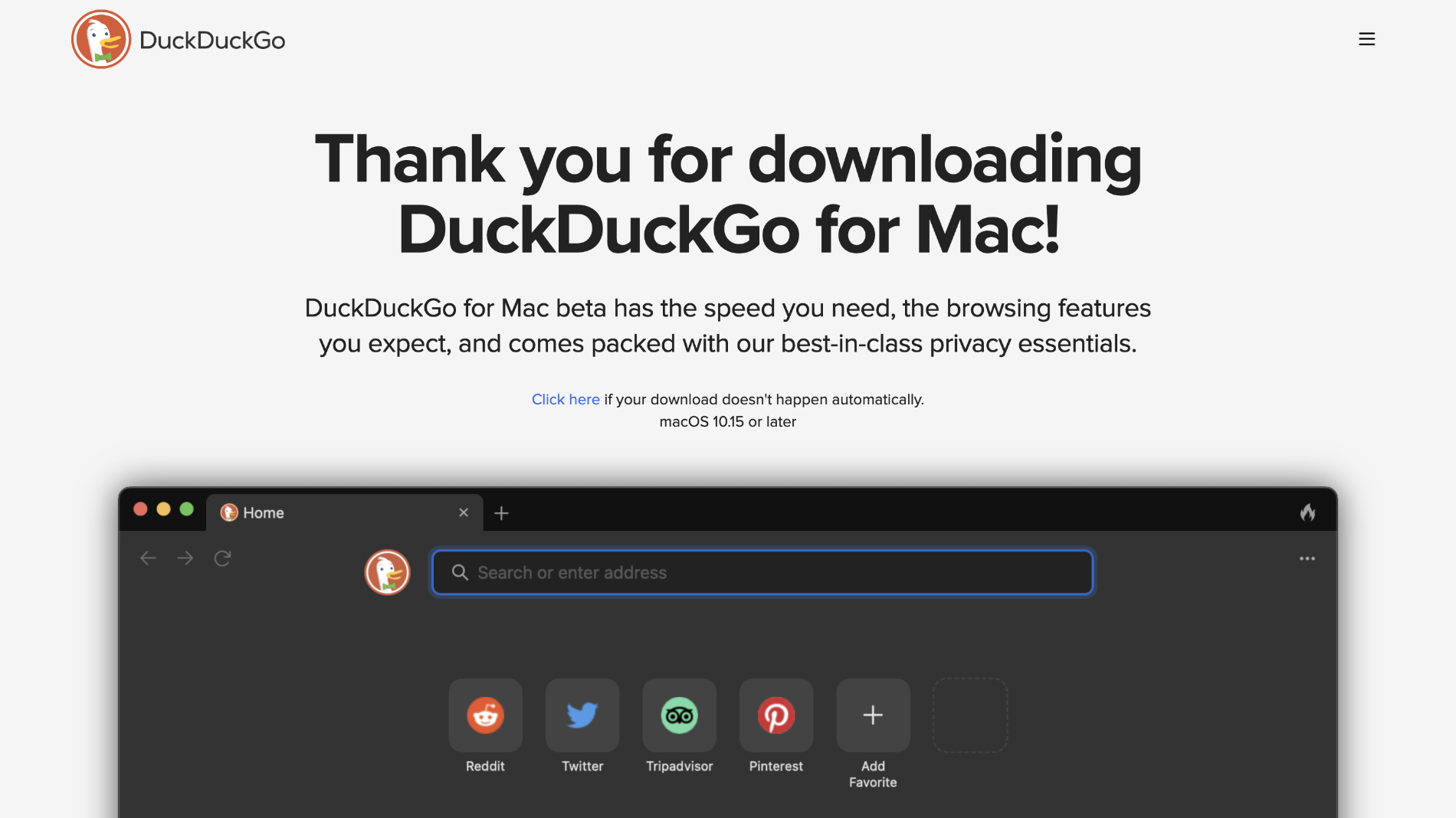
Pros
- Safe and secure
- Fast
- Blocks most trackers
Cons
- Very stripped back
- Doesn’t work with some plug-ins
Another new entry that still remains in beta is the browser from Duck Duck Go. You may recognise the name from the aponymous privacy-focussed search engine, but now you can use a dedicated browser whose mission it is to stop you being tracked while online. Based on the WebKit engine that powers Safari, DDG is a stripped back experience that gets out of the way and lets you swiftly find the content you want, while stopping anyone else watching. Although it shares the Apple build, DDG is equipped with purpose built password management, bookmarks and tab coding, which does have the knock-on effect of making it incompatible with a lot of plug-ins, most frustratingly password managers.
That being said, if you want a second browser for quickly and securely navigating the web, then the Duck Duck Go beta is well worth consideration. If you want to know more, you can check out our Duck Duck Go for Mac review.



