Back to Tutorial
Pages App Tips & Lessons
0% Complete
0/0 Steps
-
Classes for Pages2 Lessons
-
Combined Lessons for Tutor for Pages on the Mac, iPad, and iPhone1 Lesson
-
Getting Around Pages on the Mac7 Lessons
-
Setting Up your Pages Document on the Mac8 Lessons
-
Working with Text in Pages on the Mac11 Lessons
-
Adding, Selecting, and Styling Text
-
Text Box Fills, Borders, Shadows, and Reflections
-
Working with Paragraph and Character Styles
-
Adding a Table of Contents
-
Pagination, Breaks, Hyphenation, and Ligatures
-
Copy and Paste Options with Text
-
Indents, Insets, Tabs, and Borders
-
Working with Text Columns
-
Finding and Replacing Text
-
Spell Checking your Document
-
Text Substitutions and Line Breaks
-
Adding, Selecting, and Styling Text
-
Working with Tables in Pages on the Mac9 Lessons
-
Adding, Selecting, Moving, and Resizing Tables
-
Styling Tables and Table Options
-
Working with Rows and Columns
-
Working with Header and Footer Rows
-
Styling and Formatting Cells
-
Merging and Autofilling Cells
-
Adding Formulas and Functions to Cells
-
Using Conditional Highlighting
-
Copy and Paste Options with Tables
-
Adding, Selecting, Moving, and Resizing Tables
-
Working with Charts in Pages on the Mac5 Lessons
-
Working with Shapes in Pages on the Mac4 Lessons
-
Working with Media in Pages on the Mac5 Lessons
-
Arranging and Layering Objects in Pages on the Mac5 Lessons
-
Sharing Options for Pages on the Mac2 Lessons
-
Data Merges in Pages8 Lessons
-
Create a Mail Merge in Pages on the Mac, iPad, and iPhone
-
Print Envelopes from a Numbers Spreadsheet with Mail Merge
-
What is a Data Merge?
-
Downloading the Data Merge App
-
Preparing for Data Merge with a Numbers Table
-
Preparing a Pages Document for a Data Merge
-
Performing a Data Merge
-
Data Merge and Contacts
-
Create a Mail Merge in Pages on the Mac, iPad, and iPhone
-
Lessons for Pages for the iPad15 Lessons
-
Interface Overview and Finding Help
-
Creating and Organizing Documents
-
Document Types
-
Document Setup
-
Working with Text
-
Working with Tables
-
Working with Charts
-
Working with Shapes
-
Working with Media
-
Adding Links and Bookmarks
-
Adding Comments and Highlighting Text
-
Finding and Replacing Text
-
Tracking Changes
-
Sharing and Collaborating with Others
-
Adding Security
-
Interface Overview and Finding Help
-
Lessons for Pages for the iPhone15 Lessons
-
Interface Overview and Help
-
Creating and Organizing Documents
-
Document Types
-
Document Setup
-
Working with Text
-
Working with Tables
-
Working with Charts
-
Working with Shapes
-
Working with Media
-
Adding Links and Bookmarks
-
Adding Comments and Highlighting Text
-
Finding and Replacing Text
-
Tracking Changes
-
Sharing and Collaborating
-
Adding Security
-
Interface Overview and Help
-
Lessons for Pages in iCloud2 Lessons
Topic 12 of 15
In Progress
Data Merges in Pages
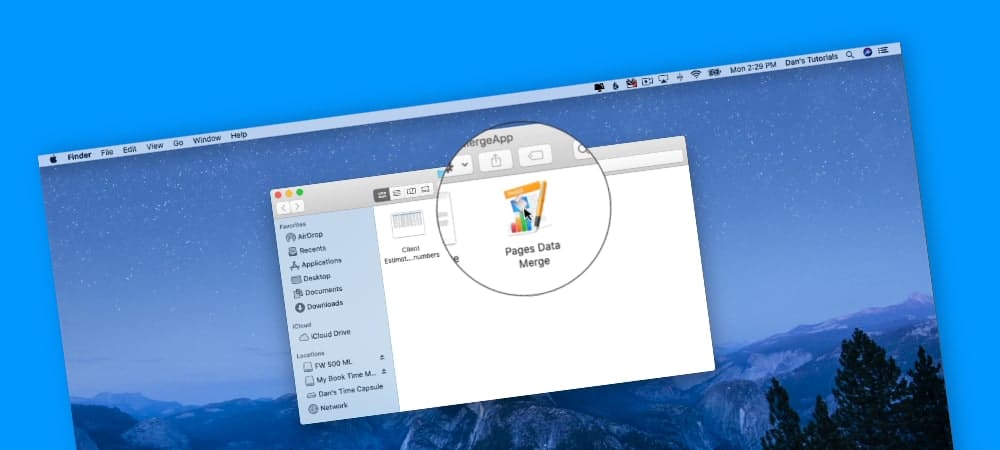
Learn how to perform a data merge in Pages with data from a Numbers Spreadsheet.
Did you know you could do a data merge in Pages on the Mac? Not sure what a data merge is and why you would want to use it? Check out my lessons on what a data merge is and how you do it with Pages on the Mac. I show you where you can get the AppleScript Application that helps with data merging documents, as well as how to set up your Pages document for a merge and prepare your Numbers document for merging. It’s easier than it sounds and can help out if you need to print a letter to numerous people ro envelopes for a group of people.
Lessons to help with data merges with Pages on the Mac include:
- What is a data merge and why you would want to merge data.
- Where to get the help AppleScript Application and what it includes.
- How to prepare your Numbers document for merging into a Pages document.
- How to prepare your Pages document for a data merge from a Numbers Spreadsheet.
- Performing a data merge from Numbers to Pages.
- Converting your Contacts data into a Numbers spreadsheet so you can use it in a data merge.
Note: In order to do a data merge as explained in these lessons, you need to download this free AppleScript application.
Topic Content
0% Complete
0/8 Steps

